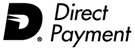|
Create an Automation shortcut
1. Open Windows Explorer to where you installed Treasury Software.
Typically, this is either:
c:\Program Files\Treasury Software\20XX XX\, or
c:\Program Files (x86)\Treasury Software\20XX XX\
2. Right click on BRCOM.exe.
From the pop-up menu select 'Send To', then 'Desktop (create shortcut)'.
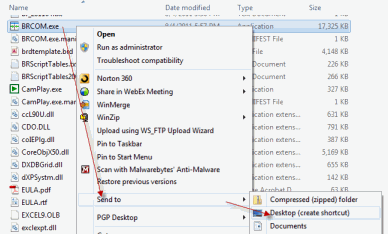
3. Locate the shortcut on the desktop and right click on it to display the pop-up menu.
Select 'Properties'.
Select the 'Shorcut' tab. Add the parameters after the BRCOM.exe path in the target box.
Note: There will be a double quote following the BRCOM.exe. Do not remove this. Place a space after the double quote and paste in your parameters. The entire line should look similar to:
"C:\Program Files\Treasury Software\2011 04\BRCOM.exe" /ACCT="sample" /MENU /AUTO=1
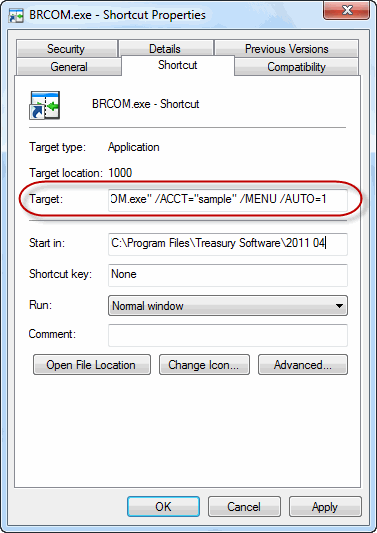
Click 'OK' and you should be ready to go!
|