
Health Care Reassociation
Easily create the Health Care Reassociation record ('7' addenda record) with ACH Universal Corporate and Processor Editions.
ACH Universal enables users to meet the Federal Regulations established by the Patient Protection and Affordable Care Act.
This includes, amongst other items: the ANSI ASC X12 835 version 5010 TRN Reassociation Trace Number data segment.
Setup - Custom Code
This format requires that a Custom Code be entered. The Health Care Reassociation format uses code 344.
To enter the code, click on the Settings tab, then > 'Import, System'. The Options window will pop-up.
Click on the Custom tab, enter 344 in the top line - and click Update.
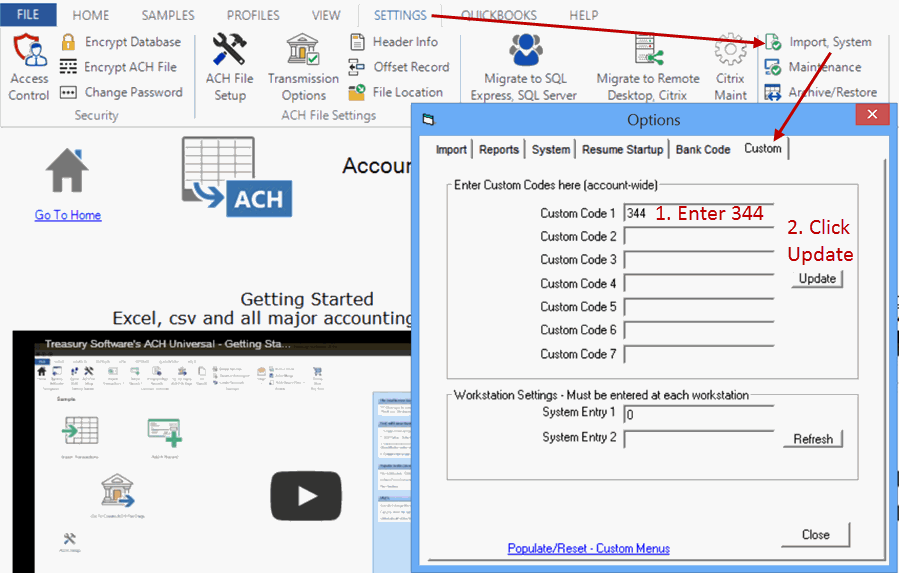
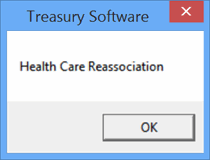
Enter your Origination Company ID (referred to as TRN03 in supporting documentation). This is typically a 1 followed by your 9-digit Federal ID.
The Reference Identification field is optional and can be left blank. If you choose to, you may enter a value here. This value is referred to as TRN04.
Click Close when complete.
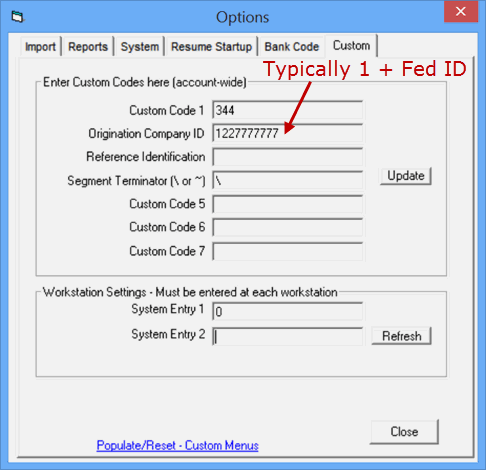
Use
You can import files as you normally would.
In addition, you will want to map the Trace_Reassociation field.
Tip: Click the 'Show all field selections' to view this field.
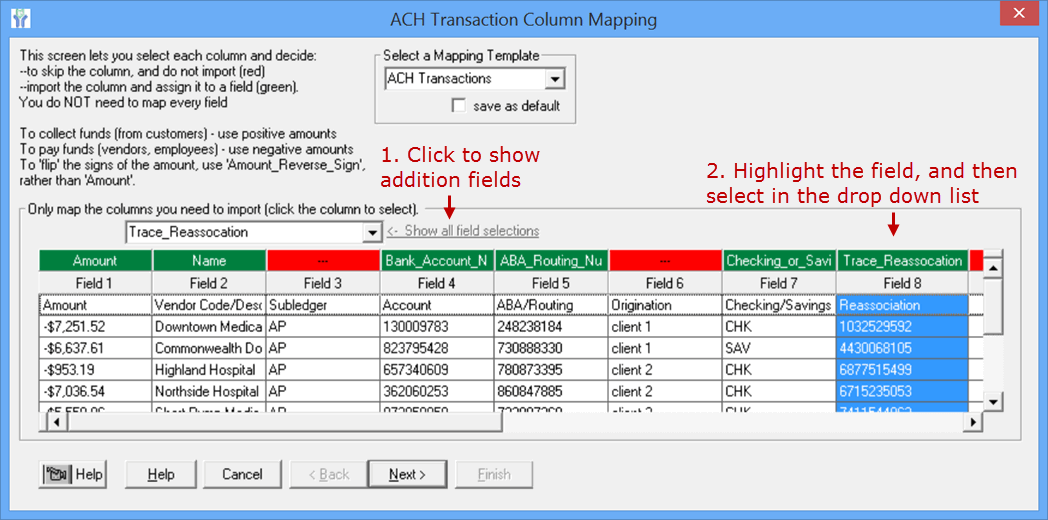
Complete the import and create an ACH file as typical.
The ACH file with Reassociation Addenda fields
Your ACH file will look similar to the image below.
Notes:
CCD is the Standard Entry Class code (SEC) - automatic
HCCLAIMPMT will be the Company Entry Description - automatic
The addenda records are also included.
705 - 7 is the Addenda record, 05 is the type of addenda record, then followed by the Healthcare format:
TRN*1*1032529592*1227777777\ (example from first record)
The format is:
TRN*TRN01*TRN02*TRN03*TRN04 Segment Terminator (format)
TRN01 Trace Type code -always 1
TRN02 Reassociation information - trace number
TRN03 Origination Company ID - typically a 1 followed by the Federal ID
TRN04 Reference Identification - Optional. Used when the TRN03 needs additional information
Segment terminator can end with either a \ backslash (default) or a ~ tilde.
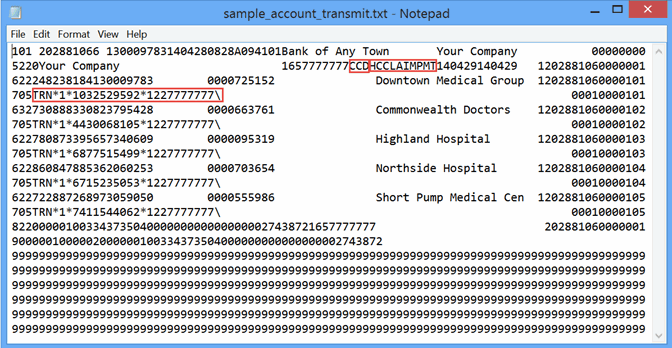
NOTE: Older versions of ACH Universal may require a Service Pack update
Obtain a service pack by clicking on the Help tab, then within the Update Group > Software. Allow the software to exit and re-start.

