
Importing Transactions
The file that you are importing should be in Excel, comma delimited (CSV), tab delimited or another tabular format.
See Gathering Data for more information.
From the ACH Universal Home Page, click the Import Transactions icon.

To start the Import Wizard click on 'Import Transactions'.
Browse to select a file, or 'copy and paste' from Excel.
Tip: Browse to select a file is much faster and efficient in large imports.

Click Next.
The ACH Transaction Column Mapping screen will be displayed (below).
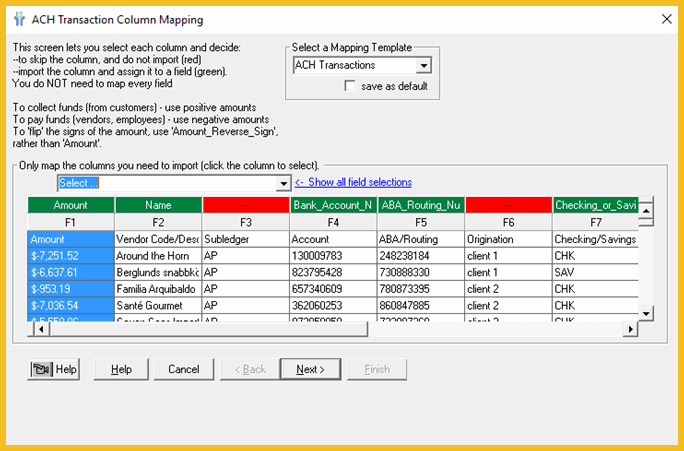
Mapping
In a typical scenario, you will need to map the following fields (in no required order):
•Name
•Bank_Account_Number
•ABA_Routing_Number
•Amount or Amount_Reverse_Sign
•Checking_or_Savings
•In addition, you will most likely also add:
•Date
•ID_Number
Disbursements - use Amount_Reverse_Sign when needed
Negative amounts decrease your balance, and represent payments out to employees and vendors.
Positive amounts increase your balance, and typically represent collections from customers and other funds received.
If the Excel or other file that you are importing is displaying amounts as positive numbers--and the transactions represent payments out--then map the field as Amount_Reverse_Sign. This has the effect of multiplying the amount by a negative 1.
Afterwards, click Next.
Review Records
This screen will display a list of the importable rows and invalid rows. Expand the summary rows to view the detail by clicking on the “+” sign as shown below. The one invalid row is usually the source data column headers, which will not be transferred to the transmission file.
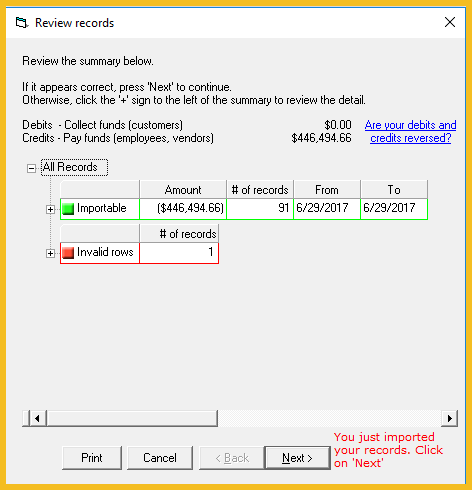
Click 'Next' to complete the Wizard.
See also Entering Transactions Manually >>
