Software Setup
INITIAL SOFTWARE USE
Follow the steps below to initiate the Positive Pay software.
1. Double click the Treasury Software Desktop icon
2. Click the Treasury Software icon. The Welcome New Users page will load.
3. Select the Bank Positive Pay option.
The Welcome New Users page will continue to display until the software is licensed. After licensing
the software, the program will load to the home page.

Entering License Codes
This initial session will enable you to download the file format software to create your initial check issue file that you will send to the bank but you will not be allowed to use the software after an initial 7 use trial period. In order to use the software to format your check issue file on an ongoing basis, you will need to submit a request for license codes from the following web page:
http://treasurysoftware.com/zserver87514649352491113.aspx
When the license code is emailed to you, access the software and select File > Enter/remove License Codes. The License Code entry box will appear.
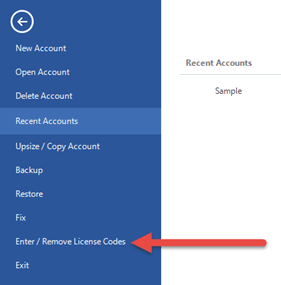
Enter the License ID and password, and click the Register “key.” You are now a licensed user . Select “Close.”
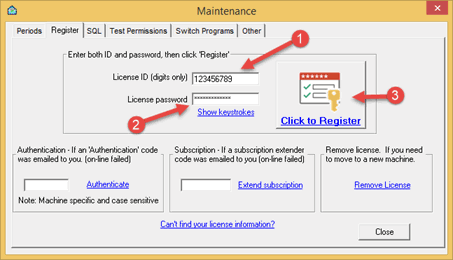
Entering Bank Express Code
1. On the Bank Positive Pay home page, select the Setup icon
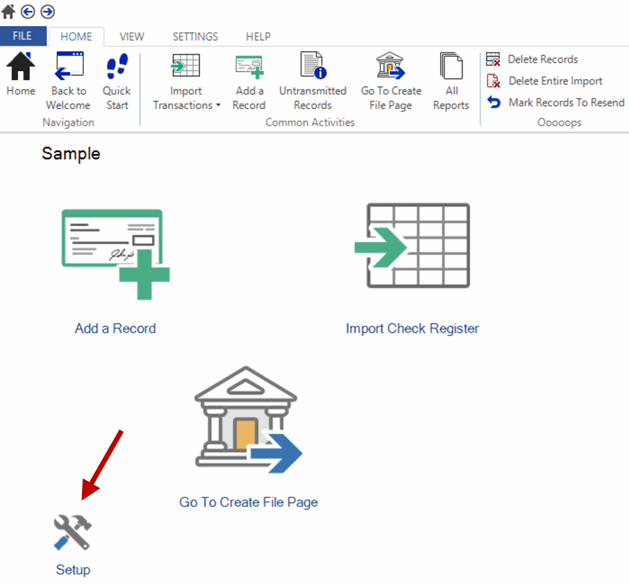
The following pop-up window will be displayed.
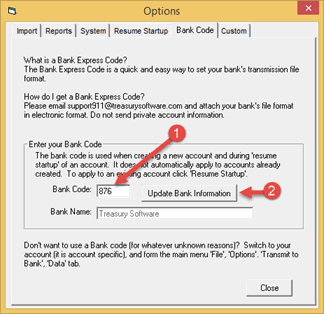
2. Enter in the Bank Express Setup Code in the Bank Code field.
• Type 875 if you are sending positive pay information only and not payee information (the “Bank Name” BMO Harris Bank” will populate).
• Type 876 if you are sending Payee information for Payee Positive Pay (the “Bank Name” BMO Harris Bank” will populate).
Click the Update Bank Information button.
3. Click Yes.

4.Enter the account number in the Your Bank Account Number field and enter the three digit bank number 028 or 029 in the Your Bank Number field.
Note: This number will be assigned to you by BMO Harris Bank
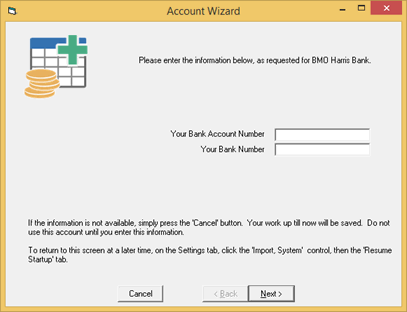
3. Click OK on the “Update successful” message box. This indicates the program has been updated to use the BMO Harris Positive Pay format. Notice that the Bank Name field text changed from “Treasury Software” to “BMO Harris Bank” after entering Bank codes 875 or 876. This text change means the Express Code has been entered successfully
4. Click Close.
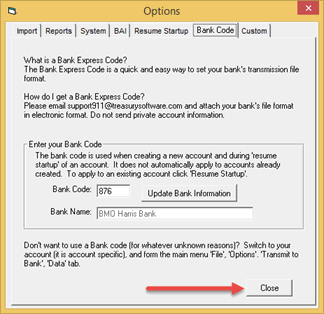
Please proceed to the next section "Importing the Data".
