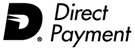Starting over with a clean account - but moving your Bank Reconciliation open items
Typically when you upgrade a system, you have the opportunity to upgrade the database in it's entirety.
However, this is not always the case.
Upgrading the database when migrating from desktop to SQL (Express or Server) is not always supported, nor can we guarantee a proper upgrade if the existing system is overloaded in terms of capacity.
The upgrade process is demanding - those systems which are already at capacity will not successfully complete the process.
1. Backup data
a. Desktop
--a. Using Windows Explorer, navigate to the directory where the
data is stored. Depending on your version, this can be:
C:\Program Files\Treasury Software\Data
C:\Program Files\Treasury Software\Treasury Desktop\Data
C:\Users\Public\Treasury Software\Data (Vista and Windows 7)
--b. Copy the entire Data folder, and its contents, to a network
drive folder or other backup location.
b. SQL Server
Use our tools (File > Backup) from the main menu - or use your own backup utilities.
2. If running Reconciliation Reports, plan a cutoff date.
If December 31st is your last period on the old system, run a reconciliation report for that period. Then do not import additional records dated after December 31st.
3. Export data from existing accounts
--a. From each account, run the 'Unmatched Items thru current' report.
--b. Filter the results for G/L, and then save report results to either an Excel or csv file by accessing 'Export' on the report menu.
--c. Repeat the above step for Bank results. If unsure how to filter records, save all the records into one Excel spreadsheet. Then use Excel to sort and split the records into two Excel worksheets.
4. Create new accounts on the new system
Using the new system select File > New from the main menu.
Note: Do not upgrade the old accounts.
5. Import data on the new system
--a. On the new system, start the G/L Import Wizard and import the G/L field saved in step 3 above. At a minimum, map the following fields: Date, Check Number, Amount and Description.
--b. Repeat the above step for Bank results using the Bank Import Wizard.
Congratulations
You can now continue with using the system for the next period.
Note: If you are using the reconciliation report, you will be prompted to run the reconciliation wizard for the first period when you run your first reconciliation. This is expected (and normal).
What about my old data?
You can continue to access your existing data using your
existing software. Starting with version 2010, you can run multiple versions on the same workstation.
For example - you can install version 2010 on your workstation, even if version 9.50.3 is already installed. Use the older version to access historical records for research. Use the new system for all work going forward.
|