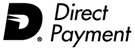Upgrading / reinstalling software on the same
machine
The following instructions only apply to the Desktop platform.
See the SQL Server install
instructions for help with SQL Server and SQL Express platforms.
Licensing
Contact Treasury Software for licensing information prior to performing
the steps below, as your existing license codes may not work with
the new software.
Do NOT uninstall your old version
1. Download and install the new version of Treasury Software
http://www.treasurysoftware.com/download.aspx
2. Copy your old data files to the new version's directory
Treasury Software saves its data and setup information into databases
with the extension of '*.brd'.
Each account in the system has a separate database. For example,
if you created an account called 'Checking', there would be a database
named checking.brd.
Our goal is to locate and move the brd files to the new directory.
Notes:
--The system creates automated backups of the brd files (extensions
named br1, br2, br3). Do not copy/move the backup files
--Do not move the sample.brd file. One will automatically be created
for you.
--If you are using Windows 7 or Windows Vista, you do not need to
copy/move any files.
FROM - Copy brd files FROM
c:\Program Files\Treasury Software\Treasury Desktop\Data\
TO
c:\Program Files\Treasury Software\version [xxxx xx]\Data\
3. Add the accounts to the system
--a. Start Treasury Software
--b. From the main menu select 'File', 'New Account', 'Add an Existing
Account' to your catalog and select the .BRD (account) file to add
to your catalog. Allow the software to update the account(s) if
prompted. Repeat this step for each .BRD (account) file.
4. License
Enter your license information. Enter into an account - from the
main menu select 'File', 'Enter License Codes' and enter your ID
and password.
If you do not have your license information, you can find it on
the old version (September 2007 and later). Using Windows Explorer,
open c:\Program Files\Treasury Software\Treasury Desktop\TreasurySoftwareLicense.txt.
5. Concurrent use of both versions
Starting with version 2010 - you can run both the old and the new
versions simultaneously. Please remember that each will be pointing
to a different database. Updates to one system, will not be reflected
on the other.
To access the older version, we recommend creating a shortcut to
c:\Program Files\Treasury Software\Treasury Desktop\BRCOM.exe.
6. License deactivation on the older system
Concurrent use will require two licenses. If this is not needed,
you may add the older license back to your account by entering into
the old system - double click on c:\Program Files\Treasury Software\Treasury
Desktop\BRCOM.exe and enter into any account.
From the program main menu select 'File', 'Enter License Codes',
then click on 'Remove License'. This will increase your available
license count by one workstation. Exit the software.
Troubleshooting:
The old version was deleted BEFORE we installed the new version.
My IT staff uninstalled the old version. They may have deleted your
data and your license information. This creates extra work and hassle
for you, but has no effect on running the new version.
The old version was deleted AFTER we installed the new version.
It is very likely that your new version will not work. If it does
not work, uninstall the new version as well - and then reinstall
the new version from scratch.
|