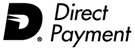|
Migrating to a new SQL platform
If so, you are in the right help file.
1. Backup your current databases (brd files).
The location of these files can be found by entering into an account.
From the top menu select the 'Settings' tab > ' Maintenance' > 'List of Accounts'.
Note: If you are using a version prior to 2013. From the
main menu select 'FIle' > 'Maintenance' > 'List of Accounts'.
Using Windows Explorer (or our backup utility 'File' > 'Backup'), copy these files to a network drive or other location.
2. Upgrade if appropriate (ie. if you are on version 2010, and it is now 2014)
Download and install the current version on this workstation from
http://www.treasurysoftware.com/download.aspx
Note: Do not uninstall the old version.
Start the new version of software and enter into one of the accounts. This will upgrade all of your databases.
Tip: If you do not see your databases, you can add them at 'File' > 'New Account' > 'Add an Existing'.
3. Migrate to SQL Express or SQL Server
Start Treasury Software and enter into an account.
Enter your Treasury Software license codes, if you have not done so already ('File' > 'Enter License Codes').
Then, migrate using one of the checklists below:
SQL Express: https://www.treasurysoftware.com/Support/support2-Installation-SQL-Express.aspx
SQL Server:
https://www.treasurysoftware.com/Support/support2-Installation-SQL-Server.aspx
4. Creating new accounts and copying the data and settings
For each account/database on your desktop platform of Treasury Software, you will want to create a new account on SQL.
Note: The account
names that you create within SQL do not have to match - you can rename them if you want.
a. Create the accounts by selecting from the main menu 'File' > 'New Accounts' > 'Create'.
b. Enter into an account.
From the top menu select 'File' > 'Clone/Copy' and click next.
Note: If you are using prior to 2013. From the
main menu File > 'Copy Settings, Data from another account'. Click Next.
c.
Select the desktop account (brd file) that you want to copy from:
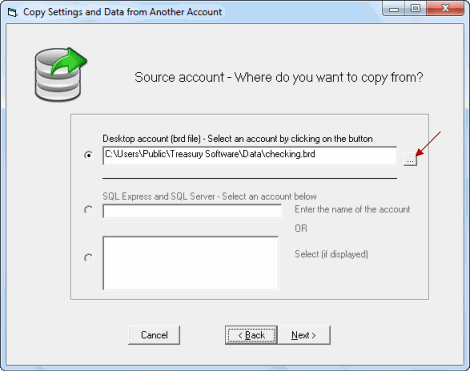
Click to copy each settings group.
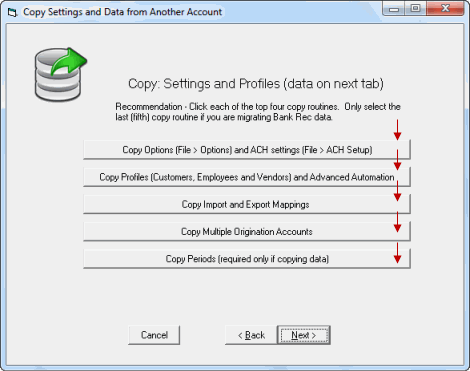
Select what data is to be copied over, and then click 'Copy Transactions'
Note: Bank Reconciliation migration will have slightly different choices (unmatched, etc...)
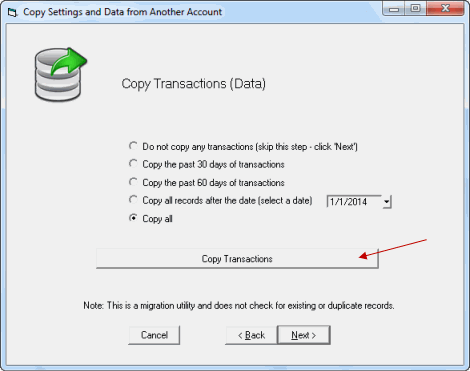
Congratulations
Follow the prompt to exit and then re-enter into the software.
Repeat steps b and c above for each account.
|