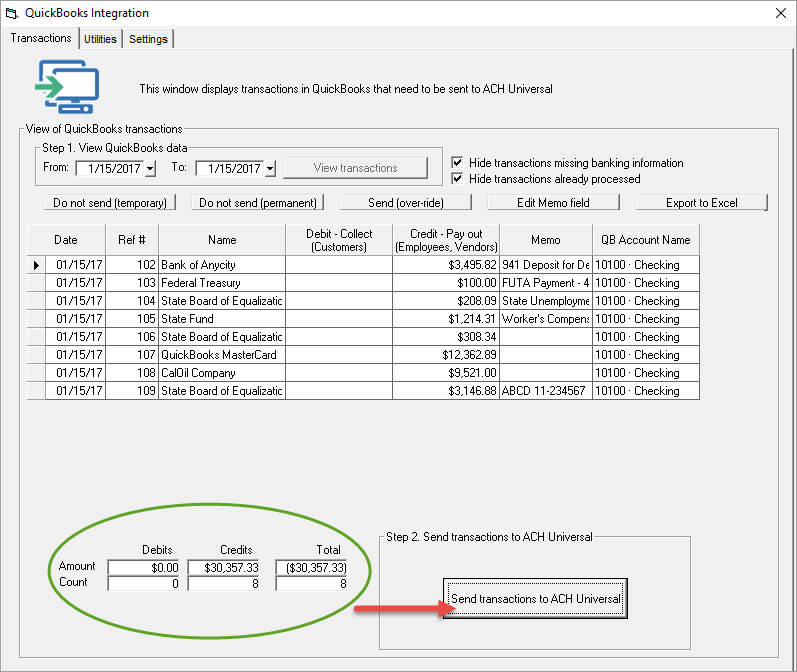If you need to re-import a file you made using QuickBooks integration, you can do this by following the steps below:
1. Select the QuickBooks integration button from the main tool bar.

2. Select the date range you need to re-import.
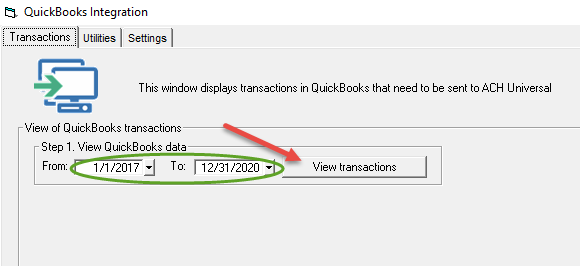
3. Don't panic the next screen you will be show any transaction.
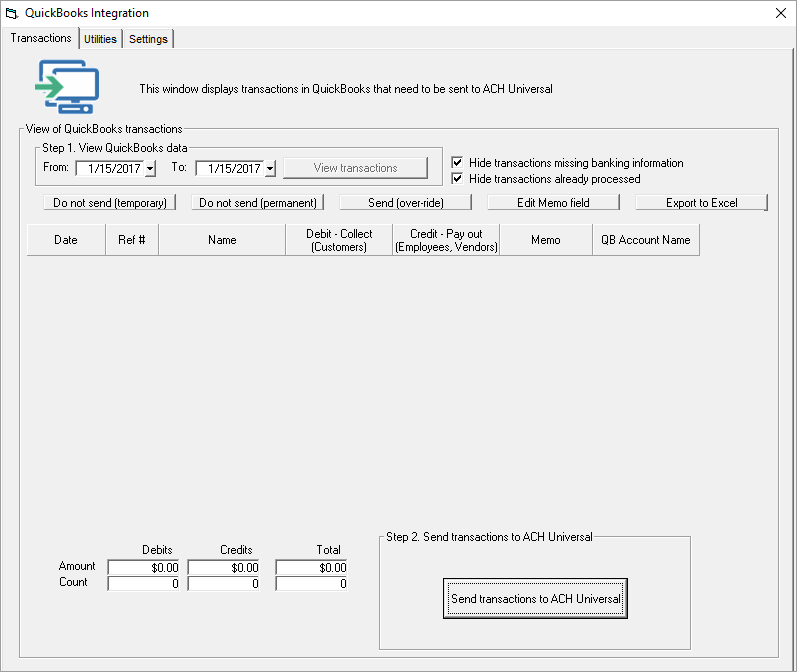
4. When you remove the check mark next to Hide transactions already process (see red arrow) your transactions will re-appear.
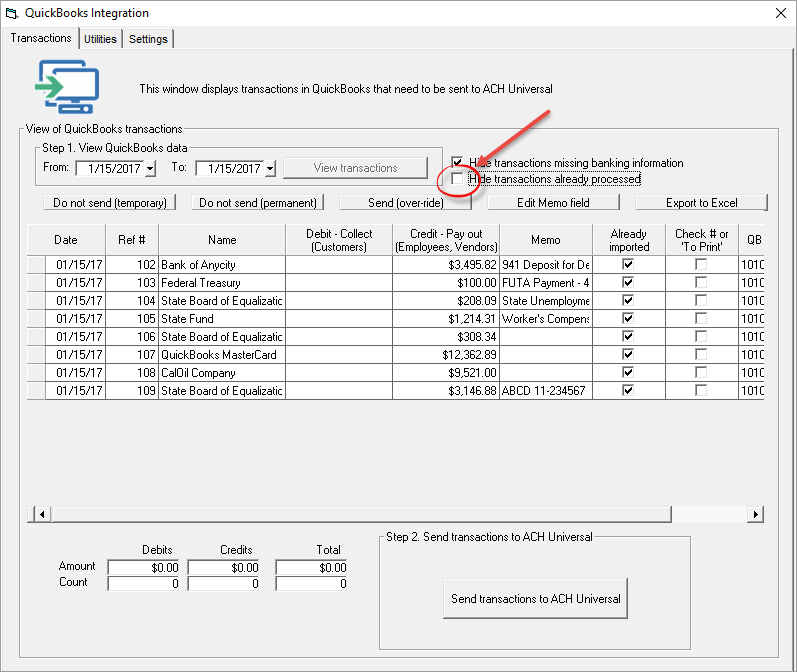
5. Click and high-lite the transaction you want to re-import and select the Send (over-ride) button.
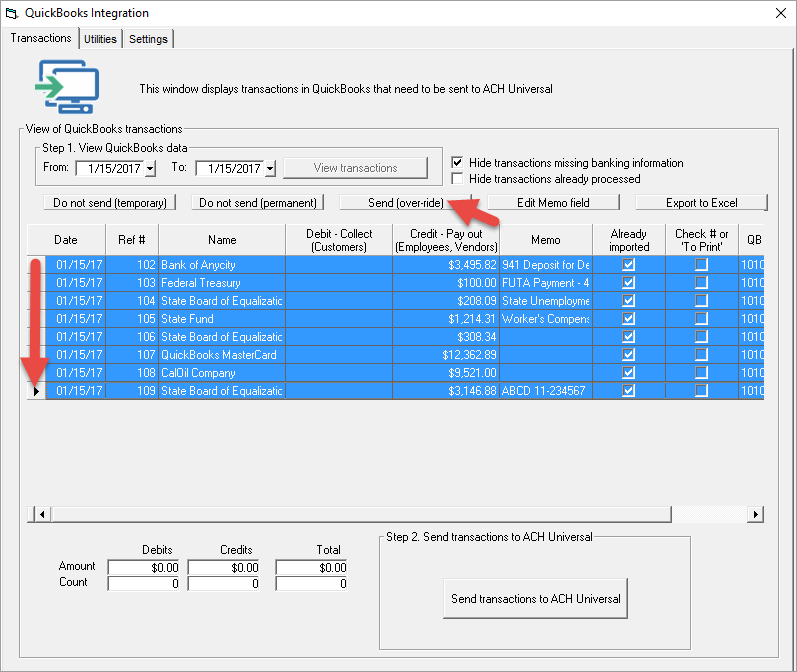
6. Now your transactions are ready to be imported. Select Send transactions to ACH Universal and your file is ready to be sent again.