
Connect to QuickBooks
First time connection (a one-time setup)
Before you begin, confirm that:
--ACH Universal and QuickBooks are both running on the same computer, and
--With QuickBooks open, you are logged in as the administrator for the QuickBooks company you want to work with and you are in single-user mode.
Start the connection process
Enter into your account and select the QuickBooks tab > QuickBooks Integration.

Switch to your QuickBooks window
If nothing appears to be happening, QuickBooks is waiting for you to grant permissions.
Click on your Windows toolbar to access QuickBooks.

The first time ACH Universal attempts to connect to your QuickBooks company, you will be prompted by QuickBooks to grant access.
Note: You can leave the bottom check box un-checked.
Please grant access to continue.
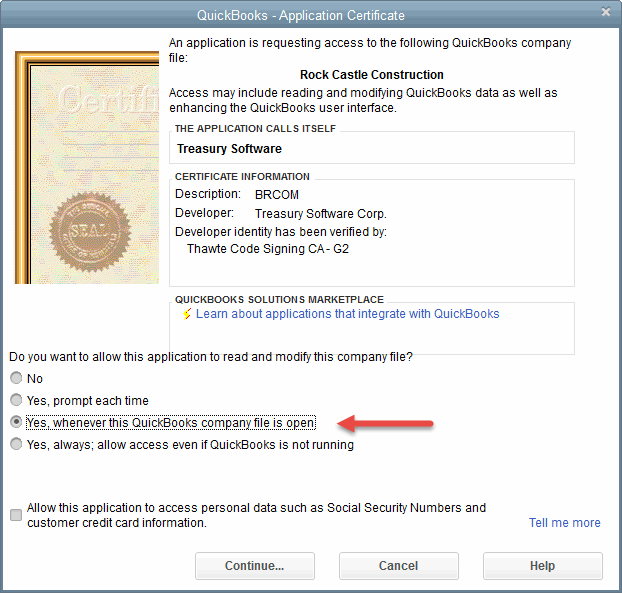
QuickBooks will prompt your confirmation.
Click 'Done'.
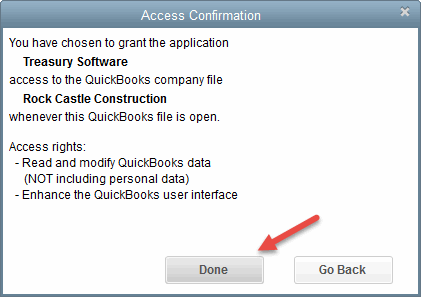
Note: If you do not grant access, you will be unable to continue.
Congratulations, you have connected.
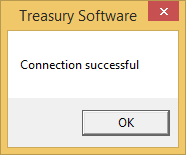
Note: If you upgrade Treasury Software, change versions in QuickBooks, or install the software on a new computer, you may be prompted to grant permissions again.
Next step - Integration Wizard
Troubleshooting - Can't connect?
See Troubleshooting connections
QuickBooks® is a registered trademark of Intuit
