
Quickbooks Online Setup
Create a new account in ACH Universal.
The steps to create a new account - from the main menu select File > New Account
The top option “Create an Account and Add it to your Catalog” should already be selected. Click Next, and go through the wizard.
The account name is for internal use and should help you identify the purpose of the account.
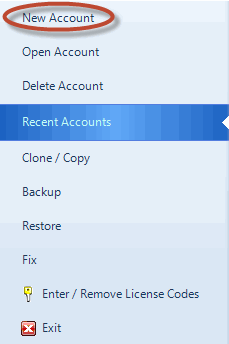
Congratulations! You have finished creating the account. Click Finish and you will begin using this account.
Next: Connect to Quickbooks Online
Once an account is created in ACH Universal, you'll want to continue working in that new account. Go to the Quickbooks tab, and click on the "Online Edition" of QuickBooks Integration.

An Account wizard will pop up --
Step 1. Enter the QuickBooks Online Company ID and "Authorize". This will connect your QBOE to ACH Universal.
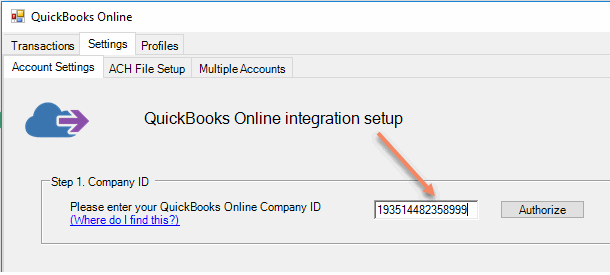
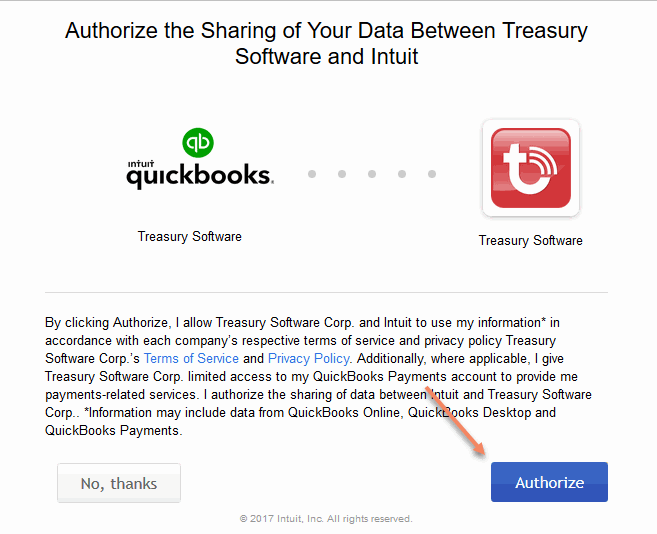
Step 2. Once authorized, the bank account(s) will populate and you'll choose the account you want to use for payments or collections in ACH Universal--and "Save Bank Account".
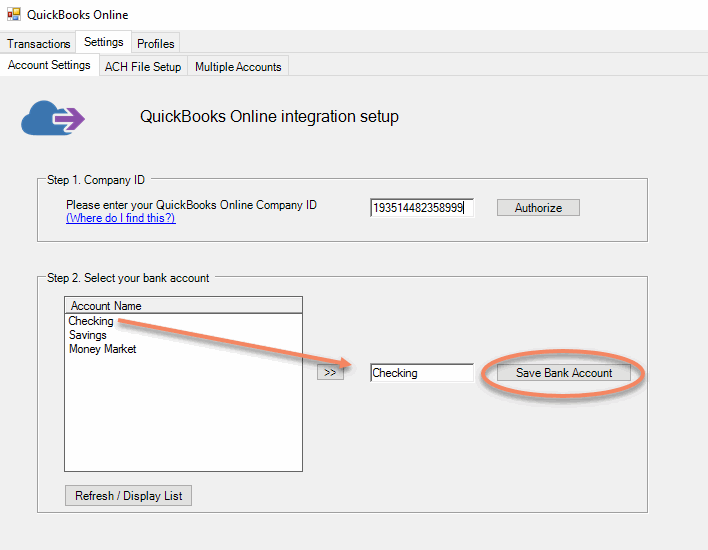
Now, you are ready to transfer transactions and set up your Profiles for vendors, employees, and/or customers!
