
Do you want to see the full account number when pulling a report? That can be done by following the steps below:
From the main menu select Settings > Import, System

This will open the Import, Systems Options page. On this page select the Custom tab.
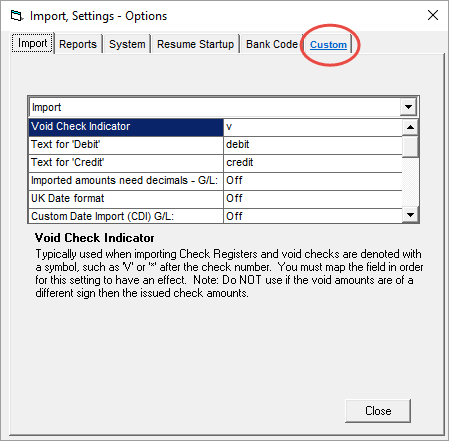
Enter in the custom code technical support supplied you into the System Entry 2, then select Refresh, then select OK and then Close.
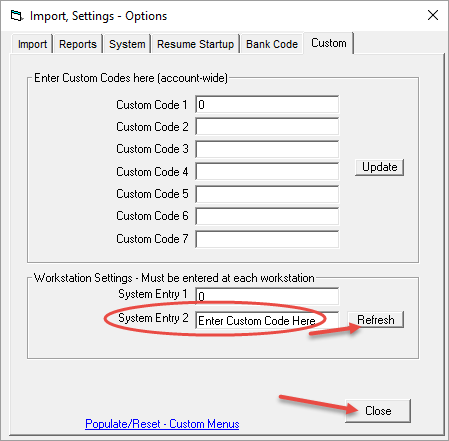
Then exit out of the software and then restart. Then select the report you want to see the full account number. Then select View, (see RED box)
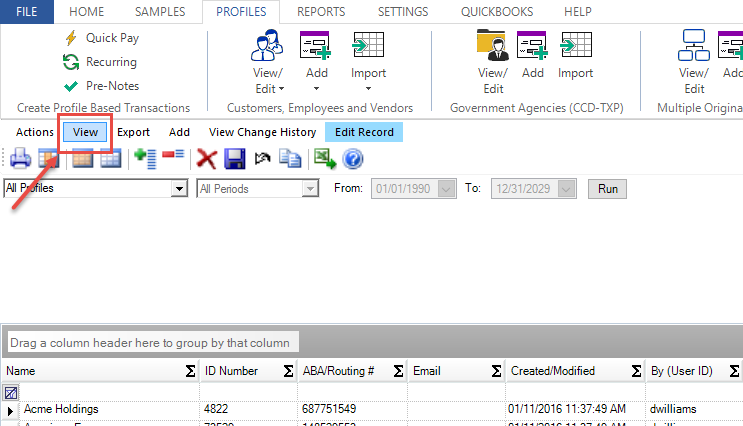
Then select Hide/Display Columns
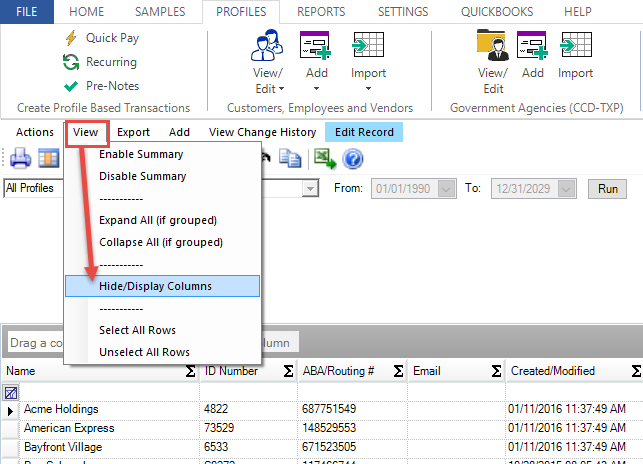
Place a check next to Account_Number in the Hide/Display Columns box, (see item circled in Red). Then you will see the Account Number column appear, see Green circle.
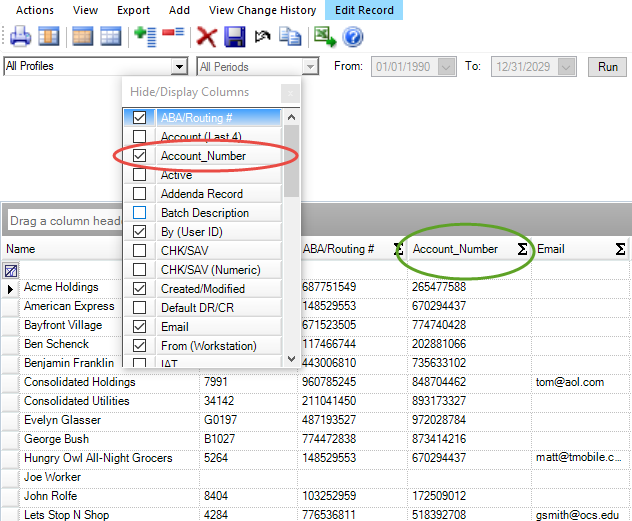
To close the Hide/Display Columns box select the Red X.
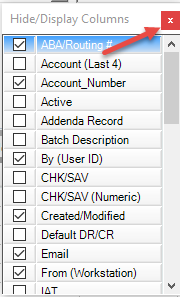
*** Now one thing to note, we do not recommend keeping this custom code active. We recommend you remove it once you are done with your report because of security issues.
